Introduction
Choosing the right components for a gaming PC or workstation can be tricky, and while bottleneck calculators promise a simple solution—identifying which part of your system (CPU or GPU) is holding back performance—how reliable are these tools? In reality, performance bottlenecks are more nuanced, and understanding them requires context, testing, and knowledge of your specific use case.
Types of Bottlenecks
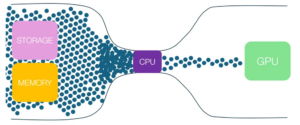
Bottlenecks occur when one component limits the performance of the entire system. While CPU and GPU bottlenecks are the most discussed, other types of bottlenecks can also impact your PC’s performance:
- CPU Bottleneck: The CPU struggles to keep up with the GPU, limiting frame rates.
- GPU Bottleneck: The GPU can’t render frames fast enough, limiting overall performance.
- RAM Bottleneck: Insufficient or slow RAM can impact performance, especially in memory-intensive tasks like open-world games or video editing.
- Storage Bottleneck: Slow HDDs can result in long loading times, stuttering, and lag, especially in modern games. Upgrading to an SSD (preferably NVMe) can make a huge difference.
- Bus Bottleneck (PCIe): Older PCIe standards (e.g., PCIe 3.0) can sometimes limit the full performance of newer high-end GPUs, though this is rare in most real-world scenarios.
Resolution and Game Dependency
Bottlenecks shift depending on the resolution, game type, and workload.
Resolution and Bottlenecks
Resolution plays a critical role in determining which component becomes the bottleneck:
| Resolution | Likely Bottleneck | Example Scenarios |
|---|---|---|
| 1080p | CPU | Fast-paced FPS or strategy games |
| 1440p | Balanced | General gaming |
| 4K | GPU | Visual-heavy single-player games |
At lower resolutions (e.g., 1080p), the GPU can render frames quickly, and the CPU becomes the limiting factor. At higher resolutions (e.g., 4K), the GPU must process far more pixels, shifting the bottleneck to the GPU.
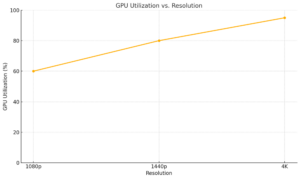
GPU Utilization vs. Resolution: This graph demonstrates how GPU utilization increases significantly as resolution shifts from 1080p to 4K, highlighting the growing demand on the GPU at higher resolutions.
Game Dependency
Different game genres utilize hardware in different ways:
- CPU-Bound Games: Strategy games, simulations, and MMOs rely heavily on the CPU. These games handle complex tasks like AI, physics, and draw calls (instructions from the CPU to the GPU telling it what to render on screen).
- GPU-Bound Games: Visually demanding single-player games, like open-world RPGs, rely on the GPU to process detailed textures, shadows, and effects.
Example:
- CPU-Bound Scenario: Pairing an Intel i5-12400 with an RTX 3080 at 1080p in a CPU-intensive game like Cyberpunk 2077 may result in a CPU bottleneck. The CPU struggles to feed data to the GPU fast enough.
- GPU-Bound Scenario: At 4K in Red Dead Redemption 2, the RTX 3080 becomes the bottleneck because the GPU is fully occupied rendering the higher resolution.
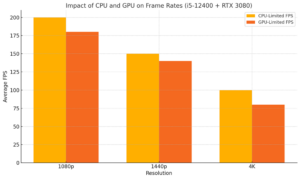
Comparison of Average FPS at Different Resolutions for i5-12400 + RTX 3080: The chart illustrates how frame rates vary under CPU-limited and GPU-limited scenarios across 1080p, 1440p, and 4K resolutions.
How Bottleneck Calculators Work (and Their Limitations)
Bottleneck calculators estimate how well your CPU and GPU pair together, providing a percentage-based analysis:
- 10% Bottleneck: Minimal performance impact.
- 20%+ Bottleneck: Noticeable performance limitation.
However, these calculators have limitations:
- Generalized Benchmarks: They rely on averages that don’t account for specific games or workloads.
- Lack of Real-World Context: A “10% bottleneck” might be negligible in some games, while a 20% bottleneck could matter greatly at higher frame rates.
- Oversimplified Analysis: Bottleneck calculators ignore other factors like RAM speed, storage type, or driver optimization.
Instead, monitor real-world performance using tools like MSI Afterburner or HWMonitor to identify bottlenecks more accurately. Bottleneck calculators provide estimations that help identify performance-limiting components in your system. For a guide on using calculators in specific situations, read our article on Bottleneck Calculators for Specific Use Cases.
Balanced Builds: The Goal
The goal is not to eliminate bottlenecks entirely (which is often impossible) but to create a balanced system. Each component should complement the others without being a major limiting factor.
Example: Pairing a high-end GPU like the RTX 4080 with a mid-range CPU like the Intel i5-12400 might result in a CPU bottleneck, especially at 1080p. However, this combination could be balanced at 4K, where the GPU becomes the primary limiting factor.
Building a balanced system ensures better performance and value for your budget.
How to Minimize Bottlenecks
If you’ve identified a bottleneck, here are practical steps to address it:
- Upgrade the Bottlenecked Component: Replace the CPU or GPU, depending on where the bottleneck occurs.
- Adjust In-Game Settings:
- Lower resolution, shadows, and draw distance to reduce GPU load.
- Reduce settings like crowd density, physics details, and object detail to ease CPU load.
- Overclock (With Caution): Overclocking the CPU or GPU can help, but ensure adequate cooling to prevent instability.
- Optimize Software and Drivers: Update GPU drivers, game patches, and your OS for better efficiency.
FAQ: Common Bottleneck Questions
Here are some common questions people ask about bottlenecks:
Q: How do resolutions affect bottlenecks?
A: Lower resolutions tend to place more load on the CPU, making CPU bottlenecks more likely. Higher resolutions shift the workload to the GPU, making GPU bottlenecks more common.
Q: Is it better to have a CPU or GPU bottleneck?
A: A GPU bottleneck is generally preferable for gaming because it means you’re getting the most out of your graphics card.
Q: Can a bottleneck damage my components?
A: No, bottlenecks don’t damage hardware. They only limit performance.
Q: How do I know if I have a RAM bottleneck?
A: Monitor RAM usage during gameplay. If it’s consistently near 100%, you may need more or faster RAM.
Conclusion
Bottleneck calculators offer a simplified perspective on a complex topic. While they can be a helpful starting point for beginners, they shouldn’t be your sole decision-making tool when building or upgrading a PC. Real-world testing, monitoring performance in-game, and consulting trusted hardware reviews will provide far more accurate insights into your system’s performance.
By understanding the nuances of CPU, GPU, RAM, and storage bottlenecks—and learning how to address them—you can build a balanced PC that performs optimally for your specific needs. While bottleneck calculators are helpful, they are just one tool in identifying system performance issues. For a broader perspective on PC bottlenecks, refer to our Ultimate Guide to PC Bottlenecks and How to Avoid Them.
Key Takeaways
- Bottlenecks occur when one component limits overall performance (e.g., CPU or GPU bottlenecks).
- Resolution and game type determine whether the CPU or GPU becomes the bottleneck.
- Bottleneck calculators provide rough estimates but lack precision and real-world context.
- Monitor performance using tools like MSI Afterburner to identify bottlenecks accurately.
- A balanced build is key to achieving optimal performance for your budget and goals.