Introduction: Defining the CPU Agent and Its Role
Are you frustrated by sudden FPS drops or poor gaming performance, even with a high-end GPU? The culprit might be a CPU bottleneck. The CPU (Central Processing Unit) serves as the brain of any computer system, orchestrating the execution of instructions and coordinating various hardware components. Among its responsibilities, the CPU agent refers to the specific processes or cores managing tasks such as physics calculations, AI decision-making, input handling, and overall game logic in gaming scenarios. These elements directly affect how efficiently frames are generated and delivered, making the CPU a critical player in achieving optimal frames per second (FPS).
While modern GPUs (Graphics Processing Units) often handle rendering, the CPU’s ability to provide instructions and manage tasks significantly impacts gaming performance. When the CPU’s resources are overwhelmed, it becomes a bottleneck, limiting the system’s overall FPS regardless of GPU capabilities.
How the CPU Agent Can Become a Bottleneck
A CPU agent bottleneck occurs when the CPU is unable to keep up with the demands of the GPU or other system components. Here’s how this happens:
- Single-Thread Performance: Many games rely heavily on single-threaded performance. If the CPU’s individual cores lack sufficient speed, tasks can accumulate, causing delays.
- High Computational Demands: Tasks like AI pathfinding, physics simulations, or large-scale world generation can overwhelm the CPU. For instance, games like Cyberpunk 2077 or Microsoft Flight Simulator are known for their CPU-intensive workloads.
- Inefficient Software Optimization: Poorly optimized games may excessively rely on the CPU, resulting in disproportionate usage.
- Background Processes: Other running applications or system services can consume CPU resources, reducing availability for gaming tasks.
- Imbalance with GPU Performance: A powerful GPU paired with a weaker CPU often leads to the CPU becoming the limiting factor, as it cannot supply data to the GPU fast enough. This is known as a “CPU-bound” scenario, as opposed to a “GPU-bound” scenario where the GPU is the limiting factor. It’s important to note that bottlenecks are not always absolute; there are varying degrees of bottlenecks. A minor CPU bottleneck might only result in a small performance loss, while a severe bottleneck can drastically limit your FPS. This imbalance is often more pronounced at lower resolutions (e.g., 1080p), where the CPU has to work harder to keep up with the GPU, whereas at higher resolutions (e.g., 4K), the GPU becomes the primary bottleneck.
While CPU bottlenecks can significantly impact performance, it’s essential to consider other components that might also cause issues. For a detailed comparison, read our article on CPU vs. GPU Bottleneck: Which is Worse?.
Monitoring CPU Agent Utilization
Understanding CPU utilization is key to identifying bottlenecks. Tools and techniques for monitoring include:
- Task Manager/Resource Monitor: These built-in operating system tools provide a basic overview of CPU usage across all cores. When monitoring, pay close attention to the ‘CPU Usage’ percentage in Task Manager. However, for more detailed information, especially per-core usage and clock speeds, third-party tools are recommended.
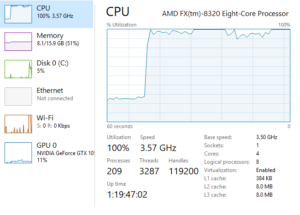
Example of Task Manager showing high CPU utilization (near 100%) during a gaming session.
- Third-Party Monitoring Tools: Applications like MSI Afterburner, HWMonitor, or RivaTuner offer detailed insights into CPU load during gaming sessions, including per-core usage, clock speeds, temperatures, and more. Screenshots of these tools in action can greatly help users interpret the data.

Illustrative Example of MSI Afterburner showing a clear CPU bottleneck. Note the high CPU usage and significantly lower GPU usage (e.g., below 90%, often much lower). The graphs further illustrate the imbalance.
- In-Game Overlays: Many games and platforms provide performance overlays that highlight CPU and GPU utilization directly in-game.
- Benchmarking Software: Tools like Cinebench or 3DMark can simulate workloads to reveal CPU performance limitations outside of actual gameplay.
- Frame Time Analysis: Tools like CapFrameX allow for a deeper understanding of performance by analyzing CPU frame times and GPU frame times. Consistently higher CPU frame times compared to GPU frame times indicate a CPU bottleneck.
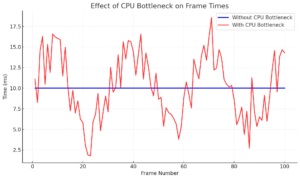
Comparison of FPS and frame times with and without a CPU bottleneck. Frame time is measured in milliseconds (ms), and lower frame times indicate smoother performance. This graph demonstrates the performance gains achievable by addressing the bottleneck.
When monitoring, a consistent 100% CPU utilization alongside significantly lower GPU utilization (e.g., below 90%, often much lower) often signals a CPU bottleneck.
Mitigating CPU Agent Bottlenecks
Before considering expensive hardware upgrades, try these software optimizations, which can often significantly improve performance:
Hardware Solutions
- Upgrade the CPU: Moving to a CPU with higher clock speeds or more cores can alleviate performance issues. Upgrading from a quad-core CPU to a six-core CPU can result in a 20-30% FPS increase in CPU-bound scenarios.
- Invest in Faster RAM: Faster and more efficient RAM helps reduce data transfer bottlenecks to the CPU. RAM speed (measured in MHz) and timings (e.g., CL latency) also play a role in minimizing delays. Lower timings (e.g., CL16 vs. CL18) indicate faster response times, which can slightly improve performance, especially in CPU-bound scenarios. For example, in CPU-intensive games, upgrading from DDR4-2400 CL16 to DDR4-3200 CL14 could provide a noticeable performance uplift.
- Ensure Adequate Cooling: Thermal throttling can reduce CPU performance; better cooling solutions prevent this.
Software Solutions
- Close Background Applications: Free up CPU resources by disabling unnecessary processes.
- Optimize Game Settings: Many in-game settings directly impact CPU load. Experiment with these settings to find a balance between visual quality and performance. Lowering settings incrementally is often better than drastically reducing everything at once. Key settings to adjust include:
- Draw Distance/View Distance: Lowering it significantly reduces the number of objects the CPU needs to manage.
- Shadow Quality: Shadows require significant CPU processing, especially dynamic shadows. Reducing shadow quality or disabling them entirely can greatly improve performance.
- Physics Intensity: Lowering physics settings or reducing the number of physics objects can reduce CPU load.
- Number of NPCs/Characters: In games with large crowds, reducing the number of NPCs can improve performance.
- Update Drivers and Software: Keeping system drivers and games up to date ensures performance improvements and bug fixes.
- Enable Multithreading: Not all games support multithreading effectively. Check the game’s options or online forums to see if enabling this feature is beneficial.
- System Maintenance:
- Clean Up System Files: Regularly remove temporary files using Windows’ built-in Disk Cleanup tool.
- Optimize Storage: Use Windows’ Disk Cleanup to remove unnecessary files and defragment traditional hard drives (HDDs). This step is not necessary for SSDs.
- Update Operating System: Ensure your OS has the latest updates and patches.
- Overclock the CPU: This is an advanced technique and should only be attempted by experienced users. Improper overclocking can lead to system instability, data corruption, or even permanent hardware damage. Thorough research, proper cooling (such as a high-quality CPU cooler or liquid cooling system), and careful monitoring are absolutely essential. Proceed with extreme caution.
Conclusion: Key Takeaways
CPU agent bottlenecks significantly impact FPS, often limiting gaming performance despite high-end GPUs. By understanding the role of the CPU in gaming, monitoring its utilization with tools, and implementing targeted hardware and software optimizations, users can address bottlenecks effectively. Unlock the full potential of your gaming rig by following these steps and enjoy smoother, more consistent frame rates for an optimal gaming experience. Recognizing and addressing CPU bottlenecks is vital for maintaining optimal system performance. For more comprehensive strategies on avoiding various bottlenecks, refer to our Ultimate Guide to PC Bottlenecks and How to Avoid Them.
FAQ
How do I know if my CPU is bottlenecking my GPU?
If your CPU utilization is consistently high (above 85-90%) while your GPU utilization is significantly lower, it’s a strong indication of a CPU bottleneck. However, it’s important to consider the resolution you are playing at. At lower resolutions (e.g., 1080p), the CPU has to work harder to feed frames to the GPU, making CPU bottlenecks more apparent. At higher resolutions (e.g., 4K), the GPU becomes the primary bottleneck as it has to render more pixels. Monitoring CPU and GPU frame times with tools like CapFrameX can provide a more accurate diagnosis.
Is it always bad to have 100% CPU usage?
Not necessarily. Some games are designed to utilize all available CPU resources. However, if 100% usage coincides with FPS drops or stuttering, it may indicate a bottleneck.
Will upgrading my CPU always fix FPS issues?
Not always. Other factors, such as GPU performance, RAM speed, or game optimization, can also affect FPS.
If I upgrade my CPU, will I need a new motherboard?
This depends on the CPU socket type. Check your motherboard’s specifications to ensure compatibility with the new CPU. Different CPU generations use different socket types, so a new motherboard may be required.